Live Video Mode
Interactive 3D Map — Smart Map Visualization
Explore an efficient smart mapping solution
Interactive 3D map superimposes camera locations on a site map and displays camera views in the same window. You can instantly pinpoint where a selected camera is located. Cameras in the current layout are color-coded by their status.
In Immersion mode, a semi-transparent video is superimposed on the map. This makes it easy to see where an object is located and where it is going, ensuring efficient tracking and monitoring.
Monitoring Multi-Story Buildings
Multi-level interactive 3D map
Axxon One’s newest enhancements make monitoring multi-story buildings a breeze. Our intuitive interface overlays all cameras onto a map, color-coded by their status, ensuring you can instantly spot any issues. With just a click, pinpoint the exact location of your selected camera on the map and effortlessly switch between different floors’ views for comprehensive monitoring.
OSM and Google Maps Integration
Geo-maps for monitoring larger areas
Experience seamless integration with OpenStreetMap (OSM) and Google Maps when utilizing the Interactive 3D Map in both our desktop and web clients. You can opt for either bitmap or vector geo-maps, enhancing flexibility. Geo-maps offer adaptability for large and distributed systems. They are consistently updated by their providers, ensuring you always have access to the most current site maps. Elevate your mapping experience for enhanced monitoring and situational awareness.
FrameMerge
Take control over extended areas to respond proactively
With FrameMerge, you can:
- Combine a panoramic view from up to 3 camera feeds.
- View the resulting video in Live or Archive mode.
- Export panoramic videos to standard .avi or .mkv files.
- Select and zoom into any part of the panoramic image in a linked Dialog Board.
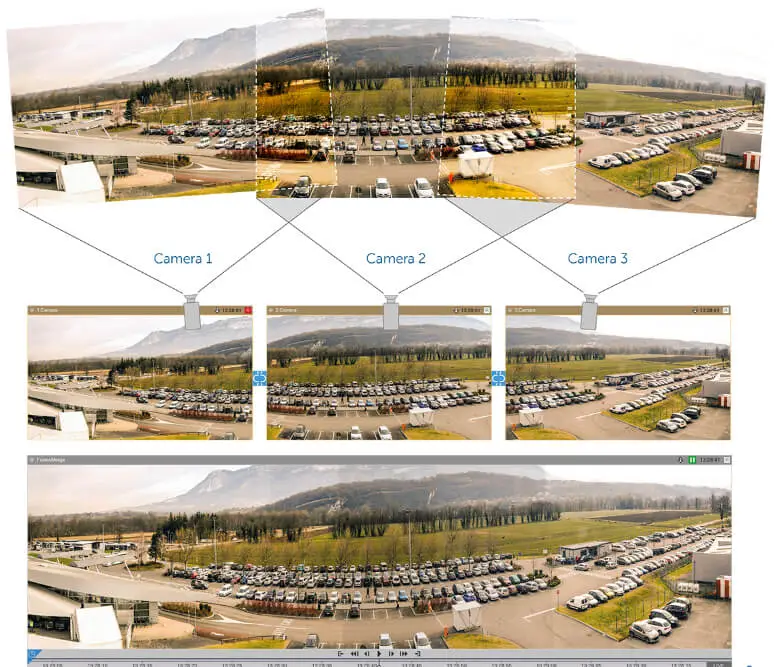
Efficient Alarm Handling
Alarm board in the desktop client
The new Alarm Board within the desktop client showcases active alarms arranged by priority. Users can assess events and provide comments on alarms directly from the board or opt to open a detailed view to review event videos. Alarm escalation is also available and can be utilized for streamlining event handling by a team of operators.
Tag&Track — PTZ Auto Tracking and Monitoring
Use multiple cameras to track objects
Tag&Track Lite
- All cameras are linked to a site smart map.
- Operator selects a moving object to track.
- If the object leaves the field of view of one camera, VMS software predicts where it will appear next.
- The “destination” camera is highlighted in the current layout.
- Tag&Track Lite also works in Immersion and Archive mode.
Tag&Track Pro
- Get the “big picture” of everything happening at a site with fixed cameras.
- Obtain detailed imagery of the objects moving around it with PTZ auto tracking.
- Auto tracking software for PTZ cameras automatically follows objects across multiple fixed cameras.
- Both sets of images can be recorded, which is important for event investigation.
Autozoom
Track and zoom in on moving objects
Autozoom automatically tracks objects in the camera’s field of view. It enlarges the area of the scene in which moving objects are located and follows the objects as they move. This feature works both with fixed cameras (via digital zoom) and fisheye cameras.

Image dewarping
Support for fisheye cameras
Image correction (dewarping) is performed on the GPU of the client computer, without any additional burden on the CPU. Several normal, dewarped images with different aspect ratios are displayed on the client screen. Axxon One VMS software supports standard fisheye-lens cameras as well as Immervision panomorph lenses.
Video wall management
Incredibly useful for monitoring hubs
Effective management of video walls and layouts at large distributed sites:
- Send any available layout to any client computer within the system.
- Draw operator’s attention to an event captured by one of the cameras in the layout.
- Show an event to all operators by sending the relevant layout to a video wall.
- Designate any client computer or several computers with sufficient monitors as a video wall.
- Manage it from any client computer connected to the video management system.
Explore the comprehensive technical specifications of Axxon One VMS software, including core functions, special features, video analytics, and supported devices and standards.
Download the PDF version of the complete Axxon One presentation, containing detailed information about our advanced video management software.
Access general information about Axxon One VMS features and technologies in a convenient form.